With the vast range of pro-level customization options, LMC 8.4 is the leading Gcam Port and the modded version of Pixel Camera that is widely compatible across various Android-based smartphones. If you want to expand your mobile photography experience and use Config Files within LMC 8.4, then this guide walks you through the entire process from downloading the Config XML Files and setting them up to accessing them within the camera app, importing them to elevate your viewing experience.
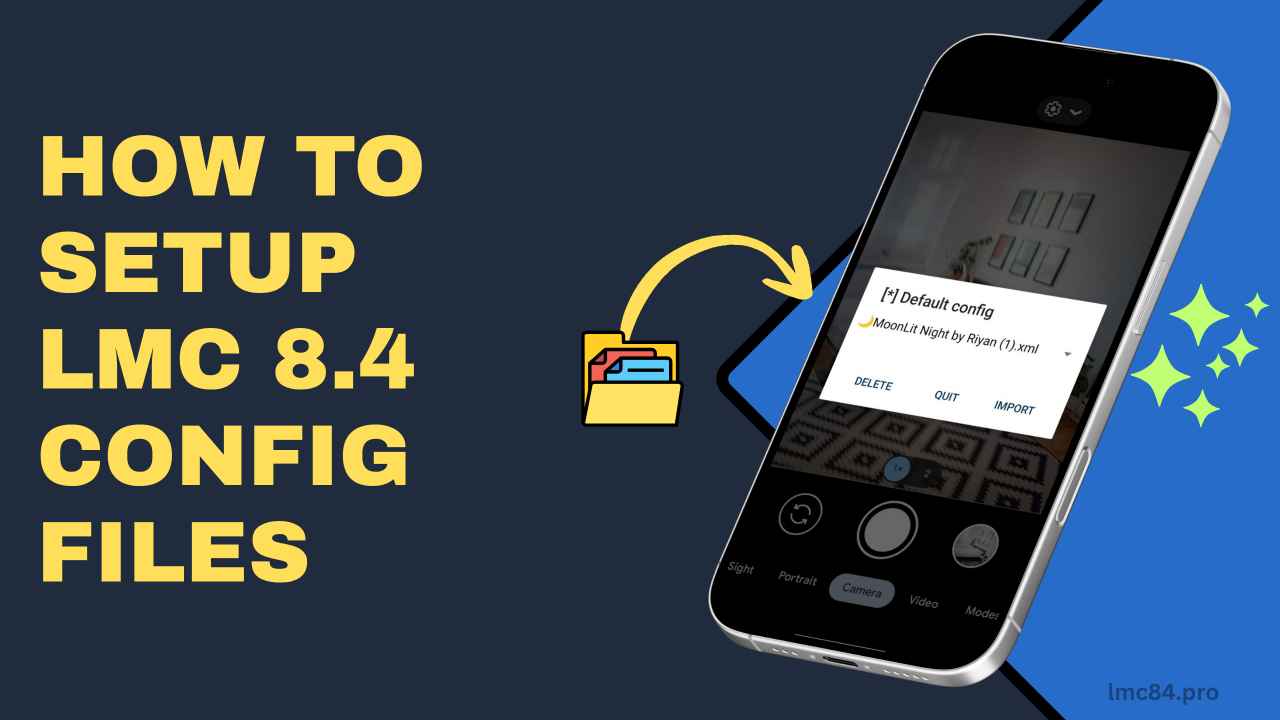
Where to Download LMC 8.4 Config Files?
You can search for LMC 8.4 Config Files on the internet, and you may find various sources claiming to provide the best collection of the config files, but most of them may be outdated or unsupported due to a lack of updates on these XML files. Downloading it from unknown sources is also not a safe decision because this could cause crashing problems while using this camera app and security issues on your device.
The best way to download config files is from a trusted source. On LMC84.pro, we have tried and tested all the config files personally and then shared them on the site, so all of them work seamlessly on all versions of this camera app so consider the guidelines given below to download the config XML files.
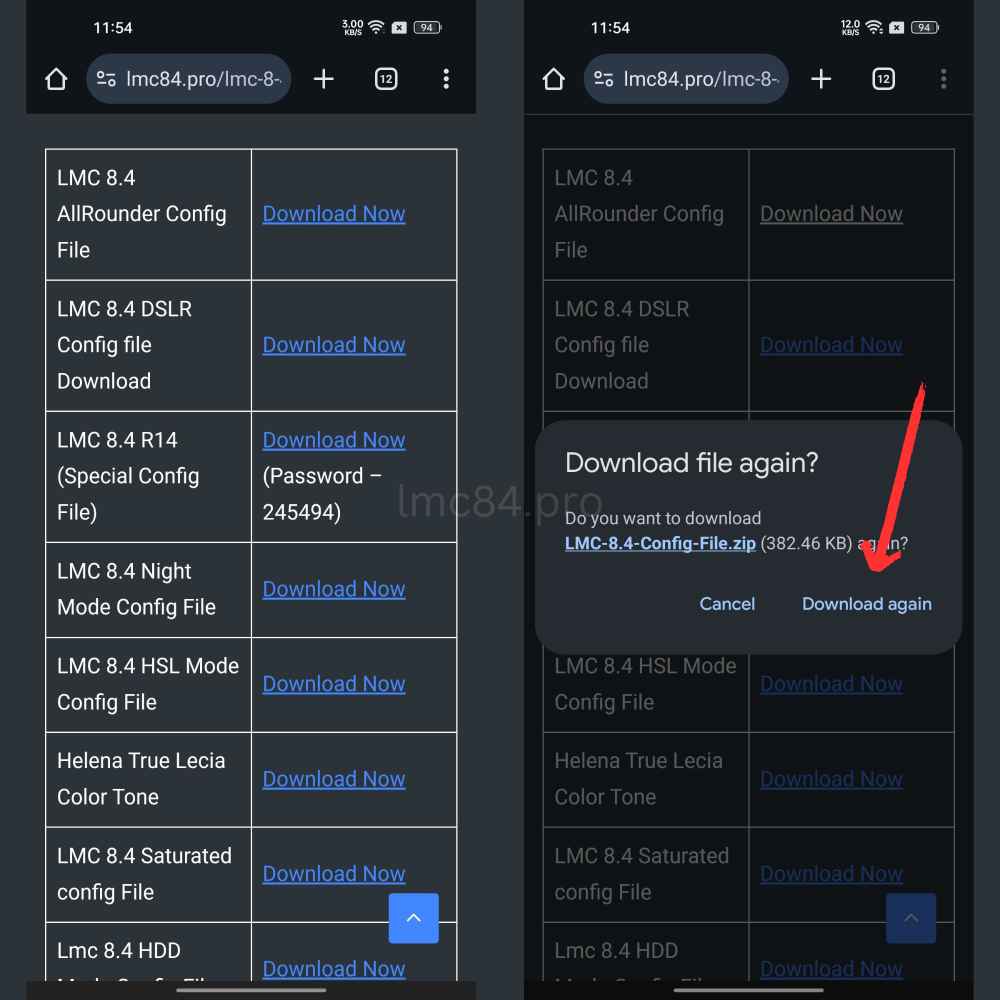
- Open a web browser on your phone and search for LMC84.pro
- Visit our website and tap on the menu icon in the top right corner
- Select Config File from the navigation menu
- Scroll down a bit till you find the list of config files
- Tap on the Download button next to each config file to download it
Step-by-Step Guide to Setup Config Files on LMC 8.4
Since you have already downloaded the config file, follow the steps above. This section guides you through the whole process of setting up the config file for the LMC 8.4 camera app, as it requires a few steps to access these config files through the camera app, so let’s begin!
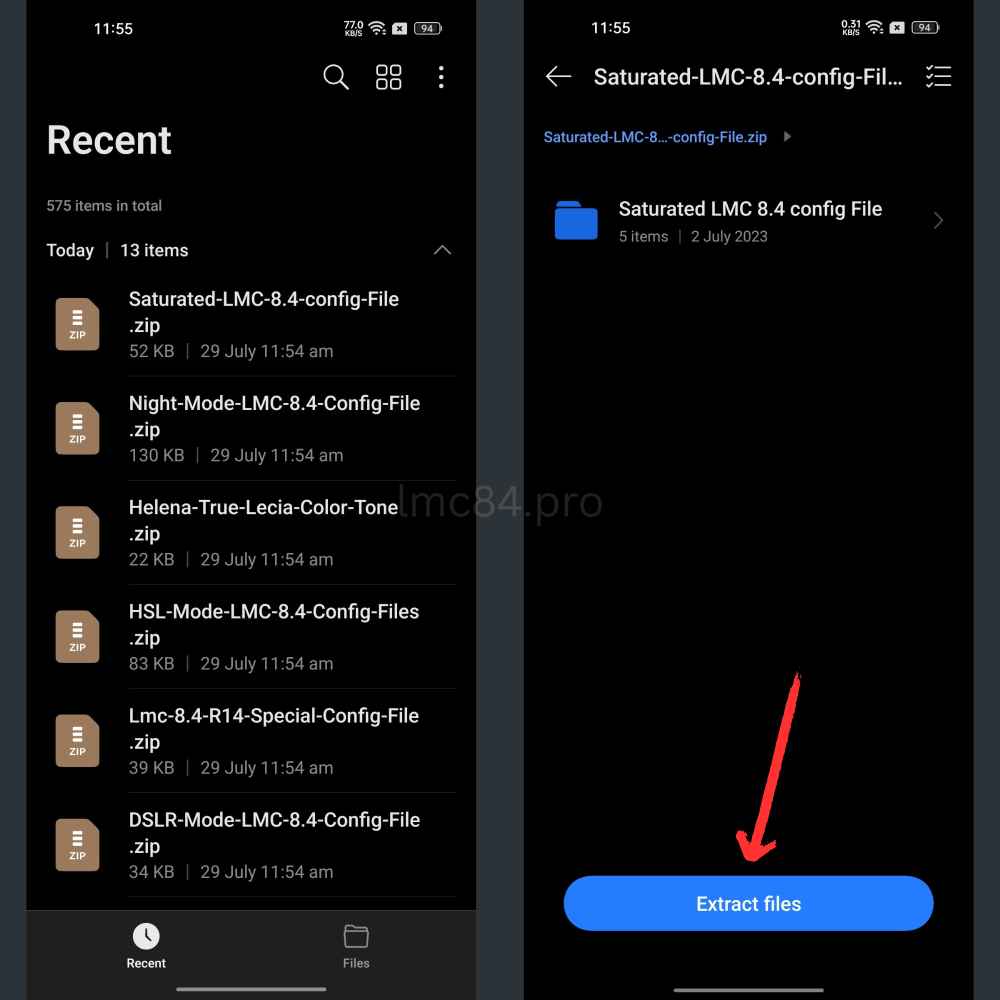
Step 1: Extract the ZIP File
- All the config files that you’ve downloaded from LMC84.pro are in ZIP format, so first things first, you have to extract the ZIP files.
- Hence, open the default file manager and go to the folder where you have saved the downloaded config file, typically saved in the Download folder.
- Locate all the ZIP files and click on it, then tap on the extract button, select the path, and to extract all the ZIP files, open that folder to find out the XML config file.
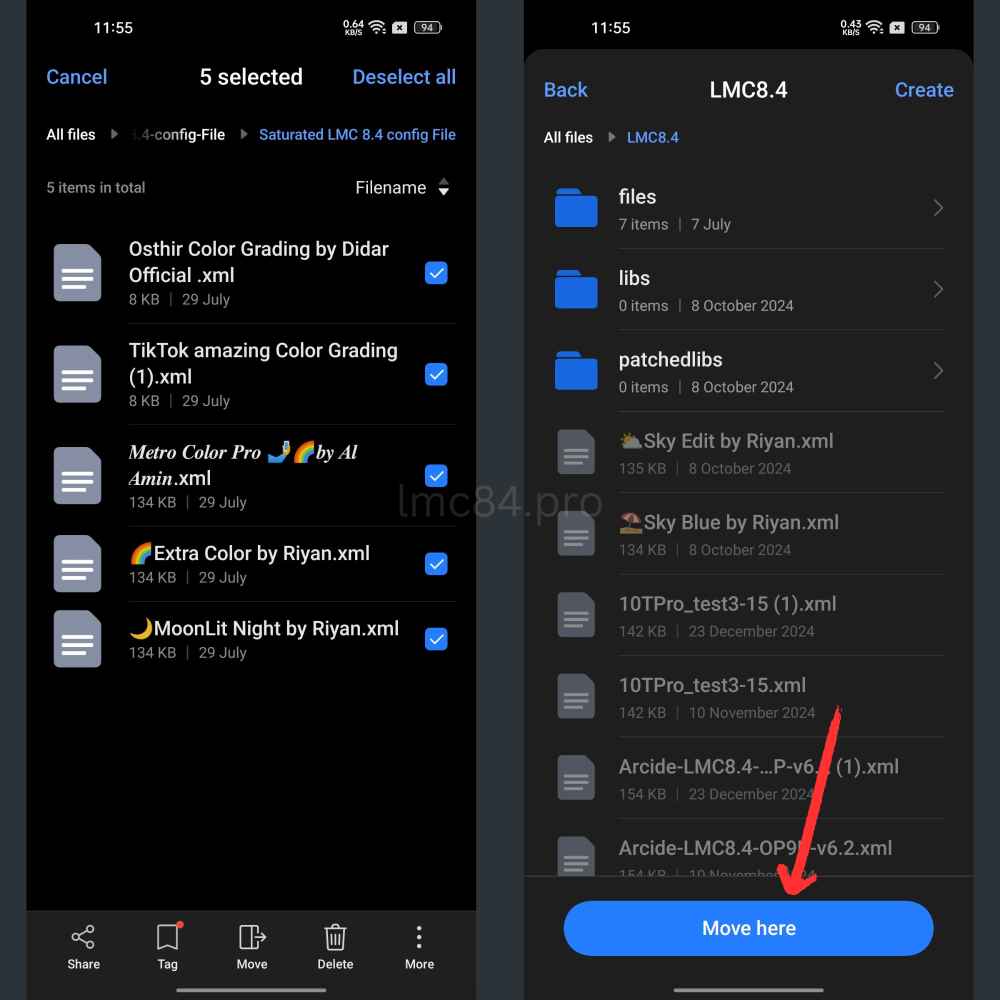
Step 2: Move the XML Config File to LMC8.4 Folder
If you have the LMC 8.4 app installed on your device, you can find a folder named LMC8.4 inside your device’s internal storage that is automatically created as you use the camera app. Copy or move all the XML config file to that folder.
Note: If the LMC8.4 folder is nowhere to be found in the internal storage, launch the LMC 8.4 camera app, open the app Settings, scroll down, and go to the Config Settings. Tap on the Save Settings option and enter a random name to create a bank demo config file right from the app, which will be non-functional, but it will help you to generate the LMC8.4 named folder.
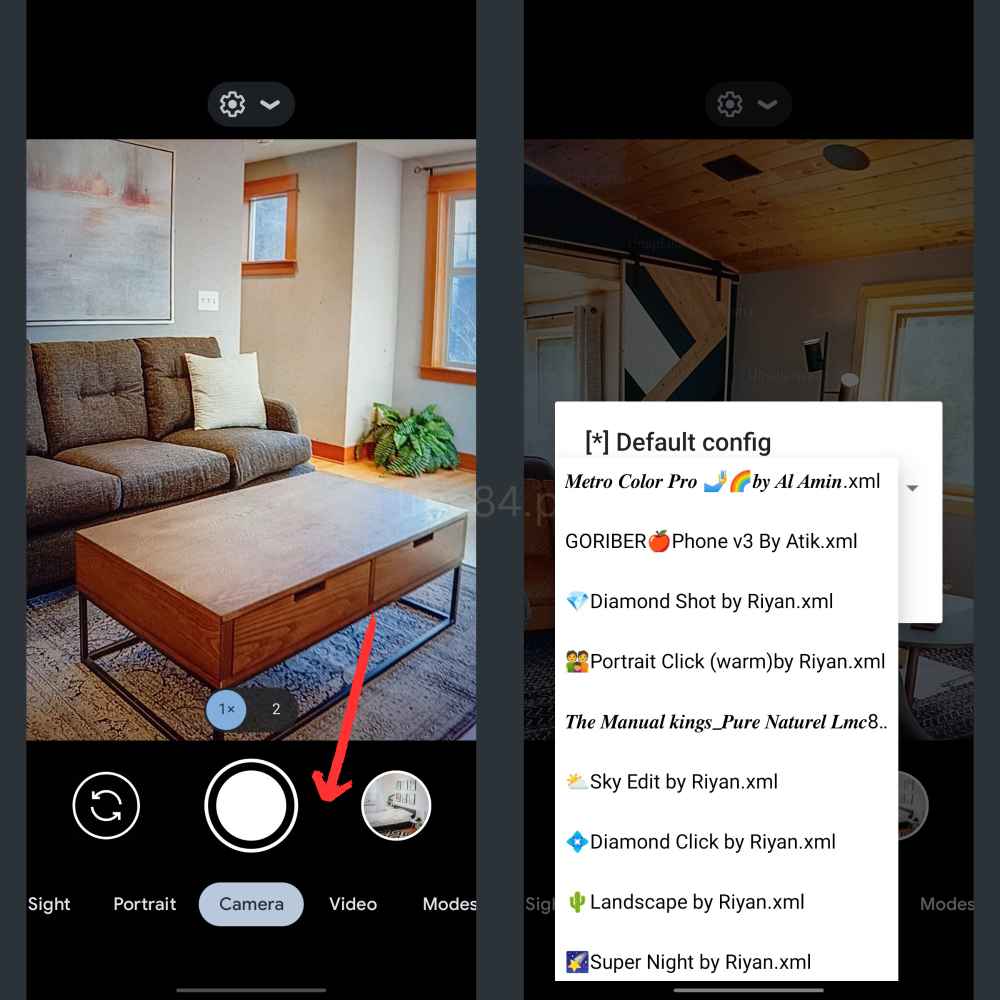
Step 3: Import the Config File:
Launch the LMC 8.4 app and double-tap on the blank space between the gallery icon and the camera shutter button. This action will open up a pop-up window on the screen tap on the drop-down icon to open the list of all the config files that you have downloaded from our website.
Choose any preferred config file and click on the Import button to simply apply it to this camera app. Now you can see significant changes in the app UI, filters, effects, modes, and image quality when you capture a photo.
FAQs
Why does the LMC 8.4 app crash after importing the Config File?
It means the config file that you’re trying to import is unsupported with this camera app.
What to do if the LMC 8.4 named folder is not in my device’s internal storage?
Usually, the LMC8.4 named folder is automatically created after installing this camera, but if you’re unable to find that folder. Simply, go to the Settings of the LMC 8.4 app and go to the Config Settings, then tap on the Save Settings option and enter a random name to create a demo config file. This way, you will be able to generate LMC8.4 named folder in your device’s internal storage.
Can I use the LMC 8.4 Config File on all Android phones?
Yes, if the LMC 8.4 app is compatible with your device, you can use the config file seamlessly.
How do I remove unwanted Config Files?
Open the File Manager and go to the LMC8.4 folder, then locate the config XML files that you want to remove. Select them and click on the Delete icon to remove them.
Conclusion
Config File is one of the prime advantages that you get with LMC 8.4 camera apa nd if you’re still not using it, you’re not utilizing the capability of this advanced camera app. The information provided above gives you useful insight into the usage and installation of the LMC 8.4 Config File. Setting up is quite easy; you don’t need to be tech-savvy. You can follow the guidelines given in this guide to download and set up config files and import them to the LMC 8.4 camera app to improve your mobile photography experience.