LMC 8.4 is a powerful camera app and it offers hundreds of settings and modes that you can customize to enhance the photos and video quality. However, the quality of the photo you capture with this app depends on how you utilize its features. With this article, we are going to share the top 10 best tips and tricks that you can use in the LMC 8.4 App to improve photos or video quality.
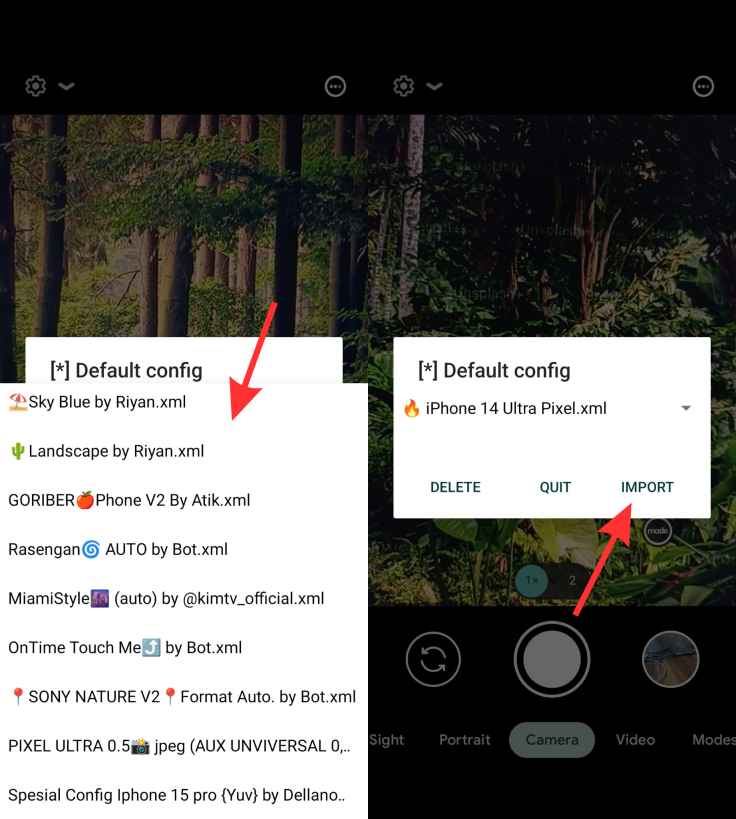
1. Use Config File
LMC 8.4 Camera App offers a config file integration feature that allows users to customize the app settings and change the entire look of the interface within a single click.
To use the Config File, you need to download the LMC 8.4 Config Files from the given link and then extract the downloaded zip file to get the XML Config File. After that follow the given steps to use it with the camera app.
- Once you have extracted all the Config Files then copy or move the XML files to the folder named “LMC8.4” which is automatically created when you install the app.
- Now, open the LMC 8.4 App and double-tap on the black space beside the camera shutter button.
- A popup window will appear on the screen so tap on the drop-down icon to see the list of all config files.
- Choose the config file that fits the best as per the current situation and tap on the import button to apply the config file.
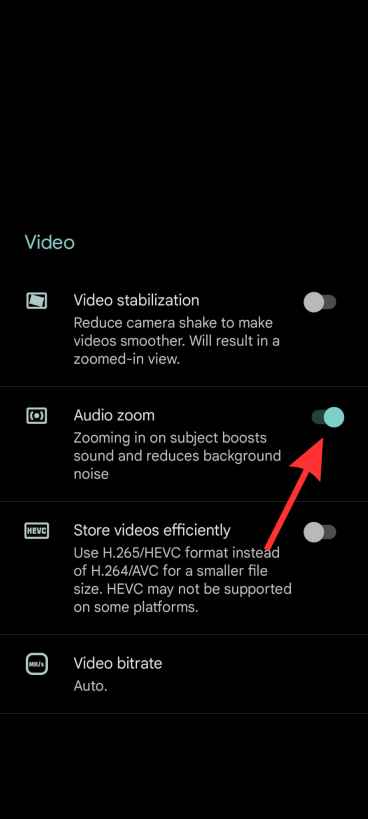
2. Audio Zoom
Audio Zoom is a very helpful feature when recording a video. When you zoom in on any subject with the ‘Audio Zoom’ feature activated, the sound coming from that specific subject will be boosted and the background noise will be reduced. It helps to capture clear sound when recording videos in a noisy place. To activate the Audio Zoom, navigate to the Settings of LMC 8.4 and tap on the Video section then turn on the Audio Zoom.
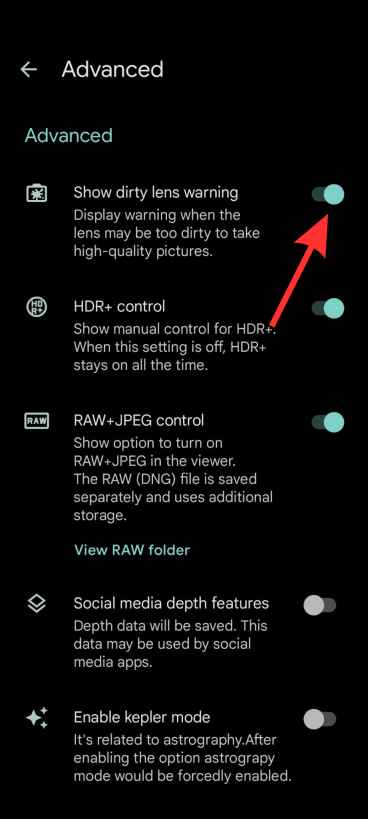
3. Video Stabilizations
It provides four different types of Video Stabilizations that includes Standard, Locked, Active, and Cinematic Pan. The function of Video stabilization is to crop and remove the unwanted shaking footage from the video in order to provide a stable and smooth output.
To enable Video Stabilization, open the camera app and click on Videos then tap on the drop-down icon or settings icon then you most likely see the Video Stabilization so tap on it and choose the preferred Stabilization mode to activate it.
If the Video Stabilization feature is not showing on the screen then open the main settings of this app and tap on the Videos then turn on the Video Stabilization mode.
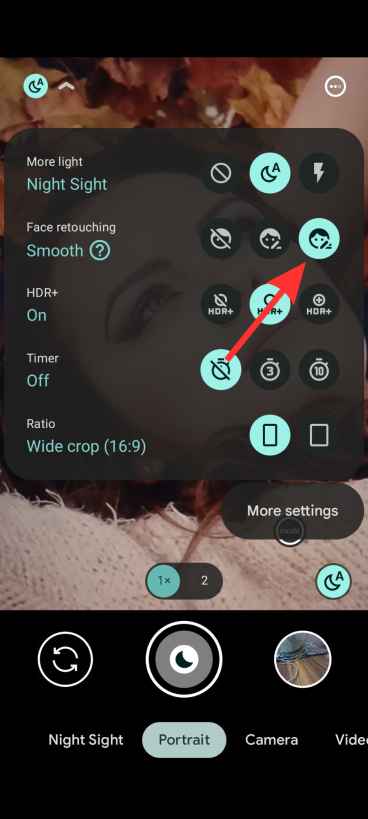
4. Turn on Face Retouching
Face Retouching is used to remove the pimple and dark spots from the human face in the image. To Enable Face Retouching, Open the LMC 8.4 App and go to the Portrait or Camera Mode then tap on the Settings drop-down icon and turn on Face Retouching. There are two modes in Face Retouching that are Subtle and Smooth.
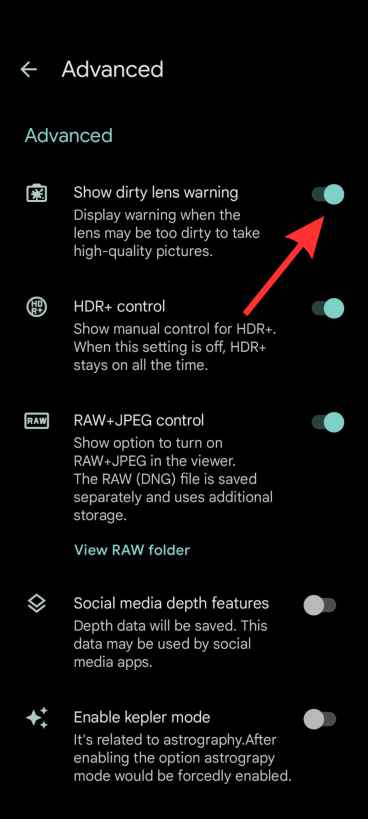
5. Show Dirty Lens Warning
Sometimes, when we capture photos from the phone, the camera lens is dirty which causes unclear and blurry photos. LMC 8.4 App offers a Dirty Lens Waring feature that shows a warning on the screen when the camera lens is dirty so that you can clear the camera lens before taking the shot to capture high-quality images. Open the settings of this app and click on the Advanced option then turn on the Show Dirty Lens Waring feature.
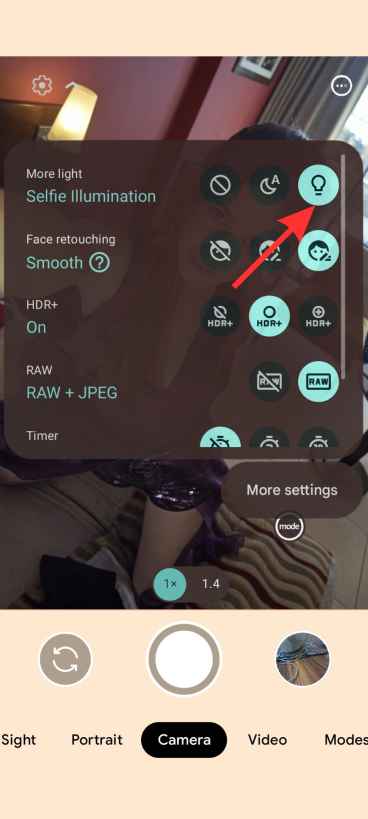
6. Selfie Illumination
In broad daylight, taking selfies may sometimes prove challenging as the sun’s brightness can obstruct the preview on our screens. Overcome this hurdle by utilizing the LMC 8.4’s Selfie Illumination feature, engineered to maximize your device’s screen brightness thus enabling a distinct view of the potential image prior to capturing it.
Conclusion
LMC 8.4 Camera App comes with many advanced settings and customization options. Basic features such as HDR+, Night SIght Mode, and Astrophotography are very common. So, we haven’t shared the basic features, we have shared the advanced tips and tricks for intermediate and professional mobile photographers. With the help of all the tips and tricks mentioned above, you can get the most out of this LMC 8.4 Camera App.